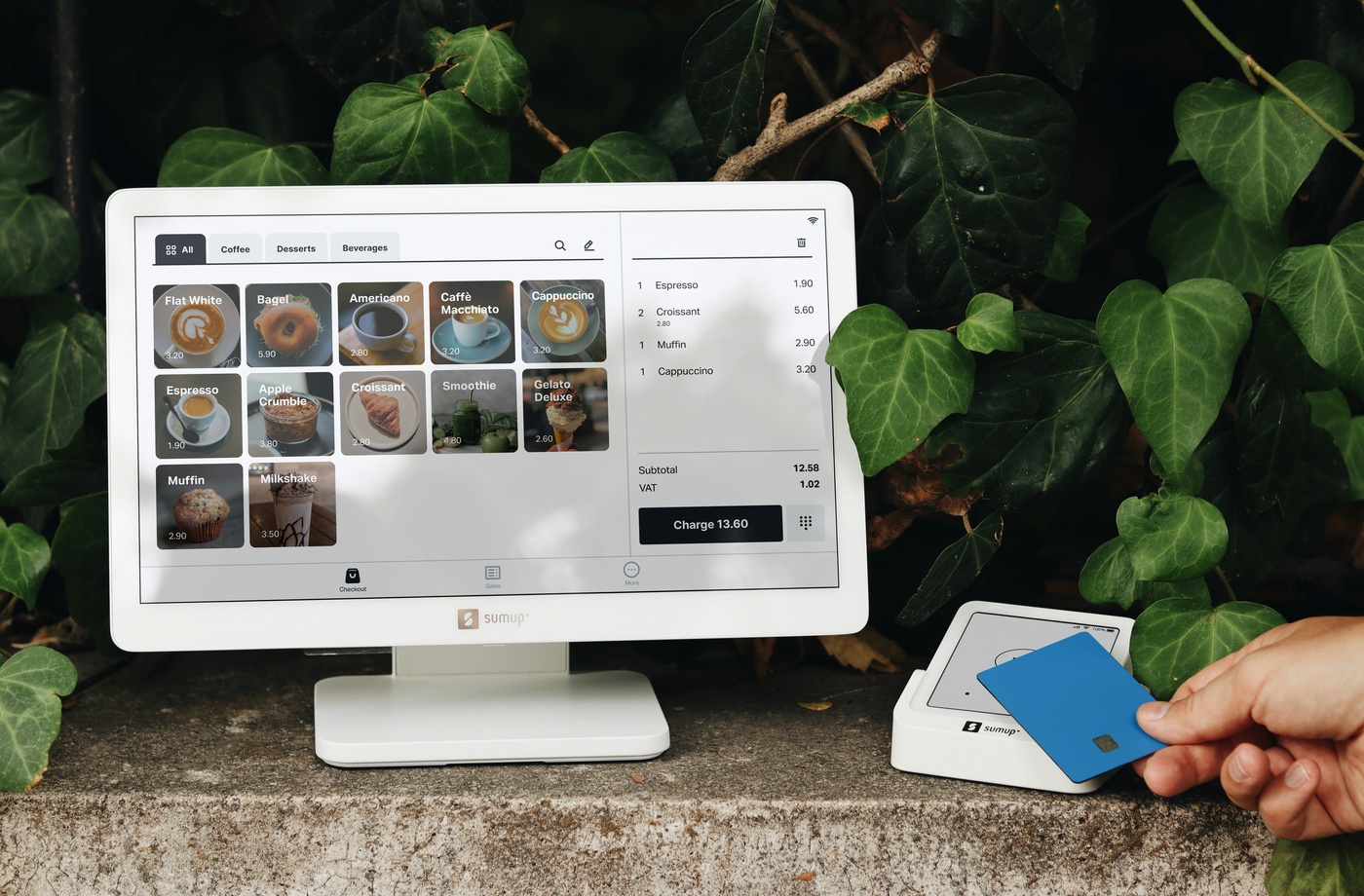Efficient cloud storage isn’t just about storing files—it’s about accessing them exactly when and where you need them. For small business owners, freelancers, and remote teams, syncing cloud storage across devices can significantly improve workflow efficiency, reduce downtime, and streamline collaboration.
This guide explains how to keep your files in sync across your laptop, smartphone, and tablet using popular cloud platforms. We’ll cover the best tools, how to troubleshoot syncing issues, and which services perform best across operating systems.
Tools That Auto-Sync Files Across Devices
Most major cloud platforms offer automatic file syncing, which ensures your content is updated across all your devices in real time.
1. Google Drive
• App name: Google Drive for desktop / mobile
• Automatically syncs files and folders between your local drive and the cloud
• Offers integration with Google Docs, Sheets, and Slides for real-time editing
• Accessible on Windows, macOS, iOS, and Android
• Includes offline file access options
2. Microsoft OneDrive
• App name: OneDrive desktop app / mobile app
• Native integration with Windows 10 and 11
• Files On-Demand lets you see all files without downloading them locally
• Supports selective syncing to save space
• Fully compatible with iOS and Android
3. Dropbox
• App name: Dropbox for desktop / mobile
• Syncs folders and files automatically across devices
• Smart Sync lets you mark files as online-only to conserve local space
• Works on Windows, macOS, Linux, iOS, and Android
• Dropbox Paper provides lightweight collaboration for notes and checklists
4. Box
• App name: Box Drive
• Designed for enterprise and small business environments
• Allows real-time file access and sharing across teams
• Supports granular access controls and device sync
• Compatible with macOS, Windows, iOS, and Android
Troubleshooting Common Sync Issues
Even the best cloud storage tools can run into sync errors. Here are common problems and how to resolve them:
1. File Not Syncing Across Devices
• Ensure you’re logged into the same account across all devices
• Check your internet connection or try switching from Wi-Fi to mobile data
• Restart the app or device
• Verify that you haven’t exceeded your storage quota
2. Conflicted File Copies
• These occur when two users edit a file simultaneously without real-time syncing
• Use built-in collaboration tools like Google Docs or Office Online to avoid conflict
• Enable version history to recover or compare changes
3. Mobile App Not Updating
• Refresh the file list manually or clear the app’s cache
• Make sure background data usage is allowed on your device
• Confirm that the app is updated to the latest version
iOS vs. Android vs. Desktop Compatibility
Desktop (Windows/macOS):
• Full functionality for most cloud storage providers
• Allows for selective sync, drag-and-drop file management, and large file uploads
• Better suited for batch uploads or team-wide file access
iOS:
• Smooth integration with iCloud, but third-party apps like Google Drive and Dropbox work well
• Limited local storage can impact download speed
• Useful for quick edits, uploads, and document scanning
Android:
• Deeper integration with Google Drive and other Play Store apps
• More flexible file system access compared to iOS
• Great for uploading media and sharing files on the go
Tip: Ensure background sync permissions are enabled in both iOS and Android settings to allow seamless updates.
Benefits of Real-Time Collaboration
Syncing cloud storage across devices unlocks more than just convenience—it powers collaborative work environments, even if your team is spread across locations.
Key benefits:
• Instant updates and file versioning across devices
• Reduces delays in project delivery or decision-making
• Eliminates need for emailing attachments or saving local versions
• Allows remote teams to contribute equally and transparently
Services like Google Workspace and Microsoft 365 offer built-in collaboration tools where users can edit the same file in real time, leave comments, and track changes across documents.
Syncing your cloud storage across devices is not just a tech upgrade—it’s a productivity enhancer. By choosing the right cloud platform, enabling background sync, and addressing issues proactively, your files will always be where you need them, when you need them.